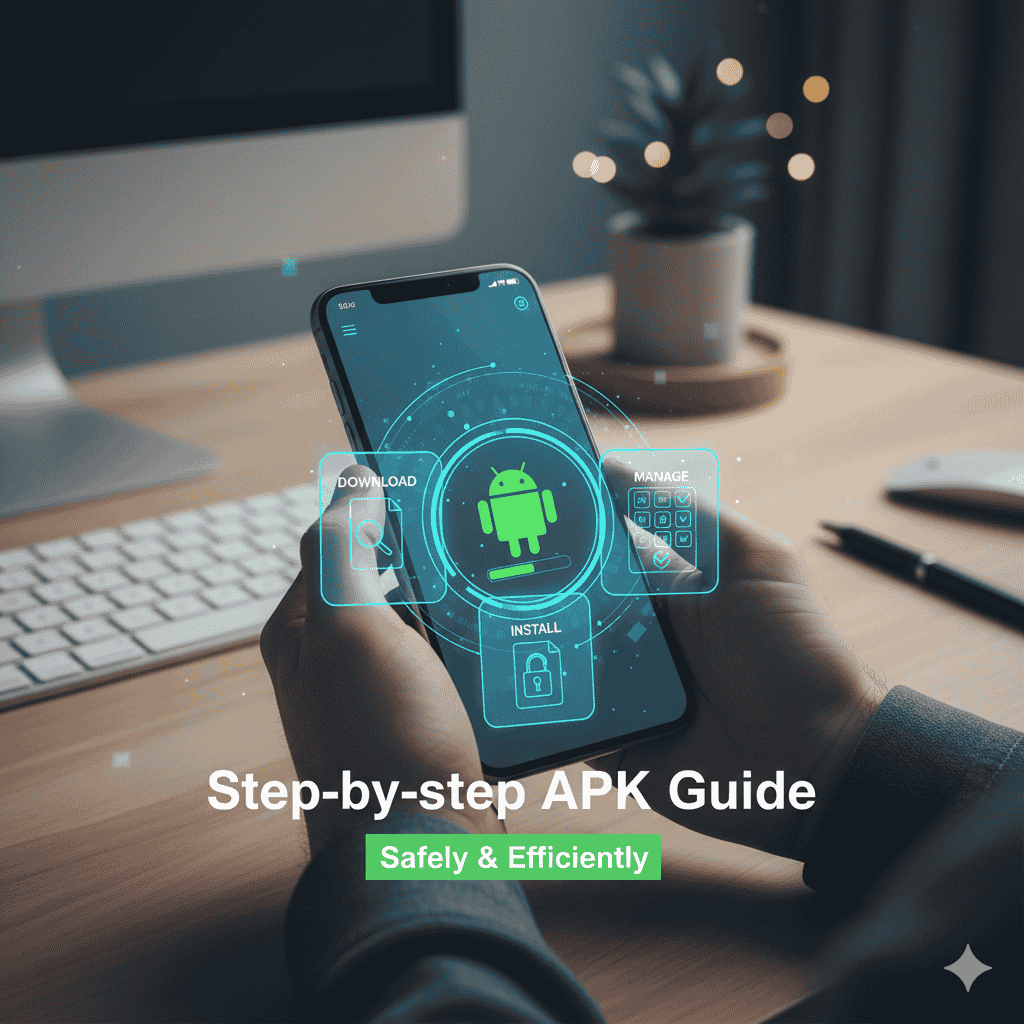APK Guide: A Practical, Real-World Beginner’s Guide for Everyday Android Users
In this guide, we’re explaining everything in plain language. No tech jargon. No heavy terms. Just a straight, honest, easy walkthrough. By the time you reach the end, you’ll feel confident enough to install, check, and manage any APK without fear or confusion.
What is an APK in simple words?
An APK is the installer file of an Android app. Think of it like a cardboard box used to deliver a product. Once you open the box, you get the app inside. The installation file is the “box,” and the working app is the final product.
You download the file first → you tap it → your phone installs it → now it becomes a normal app you can open. Nothing mysterious. Nothing advanced.
Why do people use APK instead of the Play Store?
There are many real-world reasons:
- The app is not available in your country.
- The app was removed from the Play Store.
- You want an older version because the new update is buggy.
- Some features are available only in the beta version.
- You use a phone without the Google Play Store (many Chinese or custom devices).
- The Play Store version doesn’t support your device yet.
An APK gives control to the user. Some people like having that control instead of waiting for the Play Store to decide which version they should get.
APK vs. App (Quick comparison without technical talk)
Point APK App
- What is the installer file? Installed version
- Where it lives: before installation, after installation
- Who controls the version you play on the Play Store?
- When it updates When you choose Automatically
So the Play Store is basically an application installer with extra safety rules and automation. Installing manually is just doing the same thing with more freedom.
Benefits of using application files (the real kind, not hype style)
Here are the real benefits users look for:
- You can pick the version you want.
- You don’t need to wait for official updates.
- You can try apps not yet released in your region.
- You can downgrade easily if the new version causes trouble.
- You can keep backup copies of your favorite version.
- You can use apps on devices with no Play Store.
This is why APKs became popular among regular Android users, especially those who don’t like being limited by region or forced updates.
How to install an APK (the simple way)
Follow these steps in order:
- Download the APK file from a trusted source.
- Open your Files or Downloads folder.
- Tap the APK.
- If your phone blocks it, a pop-up will appear.
- Tap Settings in that pop-up.
- Turn on Allow from this source.
- Go back and tap Install.
- Done.
No extra tools, no tricks, nothing complicated.
Manual installation is explained like you’re sitting beside me.
When people see “App not installed” or “Blocked by system,” they panic. But the phone is not rejecting the app—it’s just asking for permission. Android treats outside apps like a guest knocking on your door. You have to open the lock first.
That lock is called “Unknown sources.” Once you open it, the app gets installed like any other app.
APK permissions—know what matters
Not every permission is bad. Some are required for the app to function. But some apps ask for things they don’t need. That’s when you should be careful.
Permission When it makes sense When it doesn’t
- Camera QR apps, scanner apps, wallpaper apps
- Location delivery or maps app calculator
- Contacts, messaging apps, alarm app
- Storage, file-sharing apps, flashlight
If a simple app is asking for too much access, skip it.
How to download APK safely
You don’t need ten websites. You only need trusted ones. A safe APK site provides:
File version
Release date
Developer name
Real changelog
No forced pop-ups
No suspicious redirects
Examples of commonly used and reliable sources:
- APKMirror (best reputation)
- APKPure (easy layout)
- Uptodown (good for region lock)
Avoid any random site throwing download buttons everywhere.
Troubleshooting—If APK is not installing
Here are common issues and real fixes:
- Problem → Fix
- “App not installed” → Turn on unknown sources.
- “Parse error” File is incomplete → Download again.
- Not opening: Version mismatch → download correct version
- Slows device → The app is heavy.
- Stuck during install → Clear storage space
Most APK issues come from wrong file versions or blocked permissions.
Installing APK with OBB (big games)
Some large games come with OBB files. These contain game data like graphics and audio. The steps are:
- Install the APK first.
- Copy the OBB folder to Android/OBB.
- Open the game.
- No extra apps are needed if the file is complete.
Updating APK manually
Because you installed it by yourself, the Play Store won’t handle updates. To update:
- Download the newer APK.
- Install it on top of the old one.
- Your data stays safe.
If you uninstall first, you may lose data.
Sideloading—what it actually means
“Sideloading” is just a fancy word for “install manually.” It sounds technical, but it isn’t. It simply means installing from your own storage instead of the Play Store.
People sideload apps on:
- TVs
- Old Android phones
- Phones without Google services
- Company devices with a blocked Play Store
- Rooted devices
Best tips for safe application use
Here’s the safest way to handle APKs:
- Keep apps from unknown sources disabled by default.
- Enable it only when needed.
- Avoid shady modded apps asking for login details.
- Block permissions that are unrelated.
- Use your file manager to delete old APKs after installation.
- Keeping your phone light and clean helps performance.
Why beginners get scared of APKs
Most people fear APKs because of three myths:
Myth: APK always means virus
Reality: Only unsafe sources are risky.
Myth: APK breaks your phone
Reality: Wrong architecture or a damaged file is the issue.
Myth: It’s illegal.
Reality: Installing your own app copy is legal in most countries.
The fear mostly comes from not knowing how it works.
When NOT to install an application
There are moments when you should stop and reconsider:
- The app is asking for a bank login.
- The site forces notifications.
- The APK launches pop-up ads immediately.
- The file size is very different from the official one.
- The app asks for too many permissions.
- If something feels off, trust your instinct and skip it.
Closing Thoughts
Using an Application is not some advanced or hacker-level skill. It’s just another way of installing apps. When done correctly, it gives you more control over your phone and what you install on it. All you need is basic awareness—where you download from, which permissions make sense, and how to update safely.