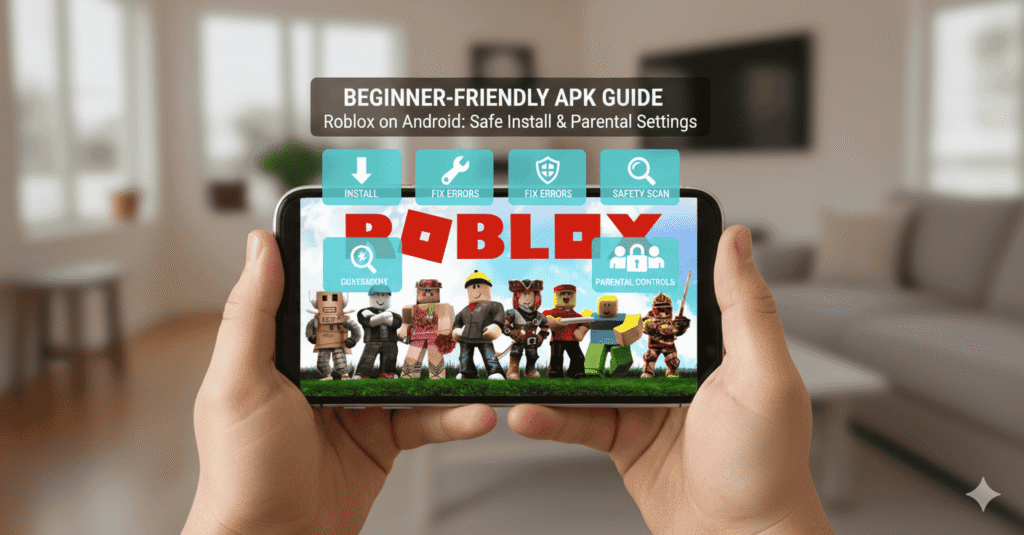APK Guide Roblox: The Complete Beginner-Friendly Guide for Android Users
This guide explains everything you need to install the game safely using an APK, set it up without errors, fix common mobile issues, and keep kids safe while they play. Everything is written in plain language so anyone can follow along—even first-time users or parents who don’t usually handle APKs.
What Roblox APK Actually Means
When you hear “Roblox APK,” it simply means downloading the installer file directly instead of using the Play Store. The final result is the same Roblox app. The difference is how you install it.
- Play Store = automatic install
- APK = manual install
Nothing risky on its own—the safety depends only on where you download it from.
Why People Use a Roblox APK Instead of the Play Store
There are several real-world reasons why users skip the Play Store:
- Play Store is stuck on “Pending.”
- Your device says, “Not compatible.”
- The Play Store region doesn’t support the new update yet.
- You want an older version because the new update lags.
- You are using a phone or tablet without the Play Store.
- The update rollout is slow and takes days to appear.
Using an APK fixes all of these problems, because you get full control over when and which version you install.
How to Download Roblox APK Safely
To avoid issues, always check three things about the download source:
What to check Why it matters
- The developer name should be “Roblox Corporation.”
- File size must match the normal game size.
- Version: Avoid random modified files.
Trusted sources:
- APKMirror
- APKPure
- Uptodown
These websites show version history, last update date, and developer name so you know it’s the real file.
Roblox Installation Guide for Android (Simple Steps)
Follow this in order:
- Download the Roblox APK from a trusted site.
- Open your phone’s Files/Downloads folder.
- Tap the APK file.
- If blocked, tap “Settings.”
- Allow “Install from this source.”
- Tap Install again.
- Open the game and log in or create an account.
That’s it. The game works the same as the Play Store version.
Roblox Account Setup for Beginners
When you launch the platform for the first time, it will ask you to either log in or create a new account. If you are a parent helping a child, create the account using your supervision. Use:
- A birth year that reflects the child’s real age (for safer filters)
- A username without personal info
- A password you can easily remember
Roblox adjusts chat and in-game visibility based on age. Younger age = safer default.
Roblox Gameplay Guide for New Players
Once the account is created, you can enter the platform home screen. Inside, you can:
- Pick a game (called “experience”).
- Customize your character.
- Add friends.
- Join multiplayer rooms.
- Explore different worlds.
No extra files are needed after installation. Everything loads directly through the game.
Safe Settings for Kids on Android
If a child is playing on the platform, safety matters more than installation. To make Roblox safer, turn on:
- Restricted chat
- “Friends only” mode
- Disable unknown friend requests.
- Turn off voice chat for underage players.
- You can also control screen time by enabling Android’s built-in app timers. This stops the game after a set duration without needing external apps.
Parental Control Guide inside Roblox
Parents can lock down several features. The most useful ones are
- Control what it does.
- The account PIN stops settings from being changed.
- The age filter blocks adult-rated games.
- Chat limit avoids talking to strangers.
- Spending control Prevents accidental purchases
This way, kids can play without bumping into unsafe players or hidden microtransactions.
Performance Tips: Play Roblox Without Lag
If the game stutters or freezes:
- Lower graphics inside the platform settings.
- Close other apps in the background.
- Keep free storage space on the phone.
- Avoid cheap “RAM booster” apps.
- Use Wi-Fi instead of unstable mobile data.
Roblox doesn’t need a gaming phone, but it performs better when the device isn’t loaded with junk apps.
Roblox Troubleshooting for Mobile
Here are quick fixes for common issues:
- Problem → Real Fix
- Game not installing → Turn on “Unknown Sources” in settings.
- Stuck at loading → Clear the app’s cache.
- The update won’t show → Download the newer APK manually.
- The game closes after launch → Switch to a stable or older build.
- Graphics broken → Adjust graphics inside game settings.
Most of these problems happen when the APK version doesn’t match your device or your phone doesn’t have enough storage.
APK Updates for Roblox (Manual Method)
Since APKs are installed manually, you decide when to update—not the Play Store.
Whenever a new version is needed, just
- Download the latest APK → Install it over the old one → Your data stays safe.
- Install it on top of the existing game.
- Your data stays safe.
- No uninstall required.
If you remove the app before updating, your login details and saved preferences may be lost.
A security check before installing
You don’t need antivirus apps. Just follow simple checks:
- Real developer: Roblox Corporation
- Normal file size
- No modified icons or weird names
- Download from a reputable platform.
- If anything looks suspicious, skip the file.
When Not to Install a Roblox APK
You should avoid installing if:
- The site forces shortcuts or extra apps.
- Pop-up ads appear before download.
- The file size looks unusually small.
- The APK name is altered.
- The game asks for strange permissions.
Roblox only needs storage and network access. Anything more is a red flag.
Why Beginners Feel Scared of APKs
Most fear comes from misinformation. People think APK = virus, but the risk only exists if you pick a shady source. An APK is just a delivery method. Once installed, the app behaves exactly the same.
Final Thoughts
Installing Roblox through an APK is simply a backup method that helps when the Play Store refuses to install the game—for example, when it says “not available for your device” or keeps getting stuck at pending download. If you’re getting it from a trusted source and you’ve checked the basic permissions, then it works just like a normal install and stays completely safe to use. Android was built to allow manual installation, and Roblox works smoothly once installed.
The real value of knowing how to use an APK is not “tech skill”—it”’s control. You decide which version you want, when you want to update, and how your device handles the app.
When the setup is done correctly, the game runs just as well—sometimes even better—than the Play Store version. Whether you’re a new player, a parent setting things up for a child, or someone fixing update issues, using the Roblox APK gives you a clean and direct way to play without waiting on Play Store delays.